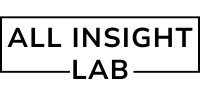Introduction
10 Hidden Features in Vue Devtools You Should Know. If you’ve been building with Vue.js, chances are you’ve already installed Vue Devtools — the browser extension that supercharges your development experience. But while most developers use it for basic component inspection or watching reactive data, few realize how powerful and deep this tool really is.
Whether you’re a beginner looking to explore the hidden potential of Vue or a seasoned developer aiming to optimize your workflow, this blog uncovers 10 hidden features in Vue Devtools that will change the way you build apps. These features often go unnoticed but can make a significant difference in debugging, performance monitoring, and understanding component behavior.
So grab your coffee, open up your favorite Vue project, and let’s dive into the features you might’ve missed.
Table of Contents
1. Component State Snapshot & Time Travel Debugging
Did you know Vue Devtools allows you to capture the state of your entire app at any moment in time? With the “Time Travel” feature in the Vuex tab, you can rewind and fast-forward through state changes. This means you can debug your Vuex store like you’re watching a recording, pausing at key moments to inspect what changed.
It’s like having a replay button for your app’s brain. Especially useful when you’re debugging complex interactions or working on apps with dynamic state changes.
2. Highlighting Component Updates
Sometimes, we wonder which component is updating on a certain user action. Vue Devtools has an option under “Settings” → “Performance” that allows you to highlight component re-renders on the screen.
This visual cue can be a game-changer for performance optimization. If a component is re-rendering unnecessarily, this feature helps you catch it visually, before it becomes a performance bottleneck.
3. Custom Component Filters
When your Vue application grows, navigating through hundreds of nested components in the Devtools can become a nightmare. Vue Devtools quietly offers a “Component Filter” option that lets you search or exclude certain components by name.
Whether you’re hunting down a specific custom modal or filtering out repeated table rows, this tool helps you focus only on what matters, making debugging less overwhelming.
4. Inspecting Props & Emitted Events Seamlessly
Vue Devtools doesn’t just show you data — it gives you a crystal-clear look at the props your component receives and the events it emits. What’s more, you can even track the event payloads in real time.
This feature often goes unnoticed but it’s an invaluable way to ensure that your parent-child communication is working as expected.
5. Plugin Inspection in Vue 3
For those using Vue 3, Vue Devtools provides a tab to inspect custom plugins registered in the app. You can see what plugins are active, how they’re configured, and whether they’re behaving as intended.
This is especially helpful when debugging third-party libraries or maintaining large-scale applications where multiple plugins interact behind the scenes.
6. Toggle Devtools Visibility with a Hotkey
One of the lesser-known usability tricks: Vue Devtools can be toggled on and off using keyboard shortcuts. This is particularly handy when you want to view your app in a clean state without constantly clicking the extension icon.
The default shortcut differs by browser, but you can always configure it in your browser’s extension settings. Small, but surprisingly efficient when you’re doing rapid-fire debugging.
7. Performance Flamegraph (Experimental)
Hidden under the performance tab is an experimental flamegraph feature. Though still in its early stages, this tool visualizes your component render times in a tree format, similar to what you might see in Chrome’s performance profiler.
If you care about optimizing render cycles or reducing latency, this visual insight can highlight components that slow your app down, helping you take corrective action early.
8. View and Edit Reactive Data
While most developers know they can view reactive data using Vue Devtools, not everyone realizes you can edit that data directly in the Devtools panel. It updates your app in real time.
This is useful for quickly testing different states without changing the actual code or simulating entire user workflows. Think of it as a sandbox for your state — experiment freely without breaking anything.
9. Vue Router Integration
If your app uses Vue Router, Vue Devtools adds an entire panel dedicated to route tracking. This includes information like the current path, matched route records, route meta fields, and query parameters.
It’s particularly useful for diagnosing routing bugs or ensuring that navigation guards and route hooks are triggering as expected.
If you want to learn more about advanced routing techniques, you might want to check Vue Router’s official documentation for in-depth examples.
10. Dark Mode & Theme Customization
A fun and often-overlooked feature — Vue Devtools allows for dark mode and theme customizations. This is not just for aesthetics. A darker UI can make it easier to spot changes, especially if you’re working late hours or switching between many dev tools.
Under “Settings”, you can select your preferred theme, making your debugging sessions a bit more comfortable on the eyes.
Bonus Tip: Use Vue Devtools with Standalone Apps
Did you know you can use Vue Devtools with standalone Electron apps or mobile hybrid apps using remote debugging? It’s not limited to browser-based environments.
For a helpful walkthrough on setting this up, check out this community guide on dev.to.
Conclusion
Vue Devtools is far more than just a tool to inspect components and state. When used to its fullest, it becomes an interactive playground for debugging, an analytics dashboard for performance, and even a window into how your app is behaving behind the scenes.
Most developers only scratch the surface of what Vue Devtools offers. By mastering the hidden features we’ve discussed today, you’re setting yourself up for smoother debugging, faster development, and cleaner apps.
So the next time you’re knee-deep in a tricky bug or chasing down a rogue component update, remember — Vue Devtools might already have the answer. You just need to dig a little deeper.
Have a favorite hidden feature we missed? Share it in the comments — let’s learn together.
Written by: A passionate Vue developer who’s spent more time in Devtools than on Netflix this year 😄
For more Vue insights and frontend tips, keep following AllInsightLab and stay updated on the latest dev trends!