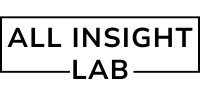Learn how to handle file uploads and storage with NestJS in this comprehensive guide. From using Multer for local storage to integrating cloud storage solutions like AWS S3, this tutorial covers everything you need to know to manage file uploads securely and efficiently in your NestJS applications. Perfect for developers looking to implement file upload features in their projects.
Imagine you are playing a game where you can upload photos to share with your friends. To make this happen, you need to store those photos somewhere safe so everyone can see them later. That’s the basic idea of file uploads and storage on the internet. When building applications like that, we need a way to upload files from the user’s computer and save them in a storage space, just like you might save a picture in a folder on your computer.
In NestJS, which is a framework for building server-side applications using TypeScript, we can handle file uploads easily. This blog will teach you how to upload and store files using NestJS in a way that’s simple and effective.
Table of Contents
What is NestJS?
NestJS is a powerful framework for building server-side applications. It’s built using TypeScript, and it helps developers build scalable and maintainable applications. If you’ve heard of frameworks like Express.js or Koa.js, NestJS is similar but comes with even more features to help organize your code better.
Now, let’s talk about how we can upload files with NestJS.
File Uploads: The Basics
Before we jump into the code, let’s understand file uploads. When users want to upload a file, they typically do this by selecting the file from their device and submitting it through a form on a website. Once the file is uploaded, it needs to be stored somewhere, such as on a server or cloud storage.
In the case of NestJS, we use a special middleware called Multer to handle file uploads. Multer helps us process incoming files, which means it takes care of saving the files in a temporary location and making them available to our NestJS application.
Setting Up Multer in NestJS
- Installing Dependencies:
Before we begin, we need to install Multer and a few other packages to handle file uploads. Here’s how we do that:
npm install --save @nestjs/platform-express multer
- Creating an Upload Controller:
In NestJS, we organize code into controllers. Each controller is responsible for handling incoming requests. We can create a file upload controller like this:
import { Controller, Post, UseInterceptors, UploadedFile } from '@nestjs/common';
import { FileInterceptor } from '@nestjs/platform-express';
@Controller('upload')
export class UploadController {
@Post('single')
@UseInterceptors(FileInterceptor('file'))
uploadFile(@UploadedFile() file: Express.Multer.File) {
console.log(file);
return {
message: 'File uploaded successfully!',
filePath: file.path,
};
}
}
FileInterceptor('file'): This tells NestJS to use Multer to handle file uploads. The string'file'matches the name of the file input in the form.@UploadedFile() file: This decorator gives us access to the uploaded file.
- Configuring Storage:
We also need to tell Multer where to store the files. This can be done using a custom storage configuration:
import { diskStorage } from 'multer';
import { extname } from 'path';
export const storageConfig = {
storage: diskStorage({
destination: './uploads', // Folder where files will be saved
filename: (req, file, cb) => {
const uniqueSuffix = Date.now() + extname(file.originalname);
cb(null, file.fieldname + '-' + uniqueSuffix);
},
}),
};
Now, let’s modify our controller to use this storage configuration:
import { Controller, Post, UseInterceptors, UploadedFile } from '@nestjs/common';
import { FileInterceptor } from '@nestjs/platform-express';
import { storageConfig } from './storage.config';
@Controller('upload')
export class UploadController {
@Post('single')
@UseInterceptors(FileInterceptor('file', storageConfig))
uploadFile(@UploadedFile() file: Express.Multer.File) {
return {
message: 'File uploaded successfully!',
filePath: file.path,
};
}
}
Handling Multiple File Uploads
What if you want to upload more than one file at a time? You can use the FilesInterceptor to handle multiple files:
import { Controller, Post, UseInterceptors, UploadedFiles } from '@nestjs/common';
import { FilesInterceptor } from '@nestjs/platform-express';
@Controller('upload')
export class UploadController {
@Post('multiple')
@UseInterceptors(FilesInterceptor('files'))
uploadFiles(@UploadedFiles() files: Array<Express.Multer.File>) {
console.log(files);
return {
message: 'Files uploaded successfully!',
files: files.map(file => file.path),
};
}
}
Handling File Validation
It’s important to make sure that the files uploaded by users are safe. For example, we don’t want anyone uploading harmful files like viruses. You can configure Multer to check file types, sizes, and more. For example, let’s limit uploads to only images:
import { diskStorage } from 'multer';
import { extname } from 'path';
export const storageConfig = {
storage: diskStorage({
destination: './uploads',
filename: (req, file, cb) => {
const uniqueSuffix = Date.now() + extname(file.originalname);
cb(null, file.fieldname + '-' + uniqueSuffix);
},
}),
fileFilter: (req, file, cb) => {
const allowedTypes = ['image/jpeg', 'image/png', 'image/gif'];
if (!allowedTypes.includes(file.mimetype)) {
return cb(new Error('Invalid file type'));
}
cb(null, true);
},
};
Storing Files in Cloud
For a production application, you might want to store your files in the cloud (like AWS S3, Google Cloud Storage, or Azure Blob Storage) rather than saving them on your local server. You can modify the storageConfig to upload files directly to the cloud.
For example, for AWS S3, you can use the multer-s3 package:
npm install --save multer-s3 aws-sdk
Then configure the storageConfig for S3:
import * as multerS3 from 'multer-s3';
import * as AWS from 'aws-sdk';
AWS.config.update({
region: 'us-west-2',
accessKeyId: 'your-access-key-id',
secretAccessKey: 'your-secret-access-key',
});
export const storageConfig = {
storage: multerS3({
s3: new AWS.S3(),
bucket: 'your-bucket-name',
acl: 'public-read',
key: function (req, file, cb) {
cb(null, Date.now().toString() + file.originalname);
},
}),
};
Handling Errors
While working with file uploads, errors are bound to happen. Whether it’s an invalid file type, an oversized file, or an issue with the server, you need to handle these errors gracefully. NestJS provides a built-in exception filter that we can use to catch and return appropriate error messages.
import { ExceptionFilter, Catch, ArgumentsHost } from '@nestjs/common';
import { Request, Response } from 'express';
@Catch()
export class FileUploadExceptionFilter implements ExceptionFilter {
catch(exception: any, host: ArgumentsHost) {
const response = host.switchToHttp().getResponse<Response>();
const status = exception instanceof Error ? 400 : 500;
response.status(status).json({
message: exception.message || 'An error occurred during file upload',
});
}
}
Now, you can apply this filter to your controller:
@Controller('upload')
@UseFilters(FileUploadExceptionFilter)
export class UploadController {
@Post('single')
@UseInterceptors(FileInterceptor('file', storageConfig))
uploadFile(@UploadedFile() file: Express.Multer.File) {
return {
message: 'File uploaded successfully!',
filePath: file.path,
};
}
}
Conclusion
Handling file uploads and storage in NestJS is straightforward with the help of Multer and other libraries. You can upload single or multiple files, configure storage locations (including cloud storage), validate files, and handle errors. By following the steps outlined in this guide, you’ll be able to easily implement file uploads in your NestJS applications.
Interview Questions and Answers
Q1: What is Multer and how is it used in NestJS?
A1: Multer is a middleware for handling file uploads in Node.js. In NestJS, Multer is used via @nestjs/platform-express to manage file uploads and store files on the server or cloud. You use the FileInterceptor or FilesInterceptor to handle single or multiple files.
Q2: How can you handle errors in file uploads in NestJS?
A2: You can handle errors in file uploads by using custom exception filters in NestJS. By catching Multer-related errors (like invalid file types or file size issues), you can send user-friendly messages back to the client.
Q3: Can NestJS handle file uploads to cloud storage like AWS S3?
A3: Yes, NestJS can handle file uploads to cloud storage such as AWS S3 by configuring Multer with the multer-s3 package. This allows you to directly upload files to cloud storage instead of saving them to the local server.
Companies That Ask About File Uploads in Interviews
- Amazon
- Accenture
- Tata Consultancy Services (TCS)
- Infosys
- Cognizant
- Flipkart
Handling file uploads and storage is an essential aspect of modern web applications, and NestJS makes it easy to integrate this functionality. Whether you’re dealing with single or multiple files, local storage or cloud solutions, or ensuring the security of uploaded files, NestJS provides robust tools to streamline the process.
By leveraging Multer and various storage configurations, you can build scalable and secure file upload systems that enhance the functionality of your applications. With error handling and custom storage solutions like AWS S3, you’re equipped to manage a wide range of use cases.
As you continue to explore and implement file upload features, always remember to validate user inputs, manage storage efficiently, and handle errors gracefully. This will not only improve the user experience but also ensure your applications are secure and reliable.
Feel free to share your experiences and insights about working with file uploads in NestJS, and stay tuned for more in-depth tutorials on enhancing your NestJS skills!