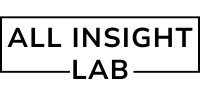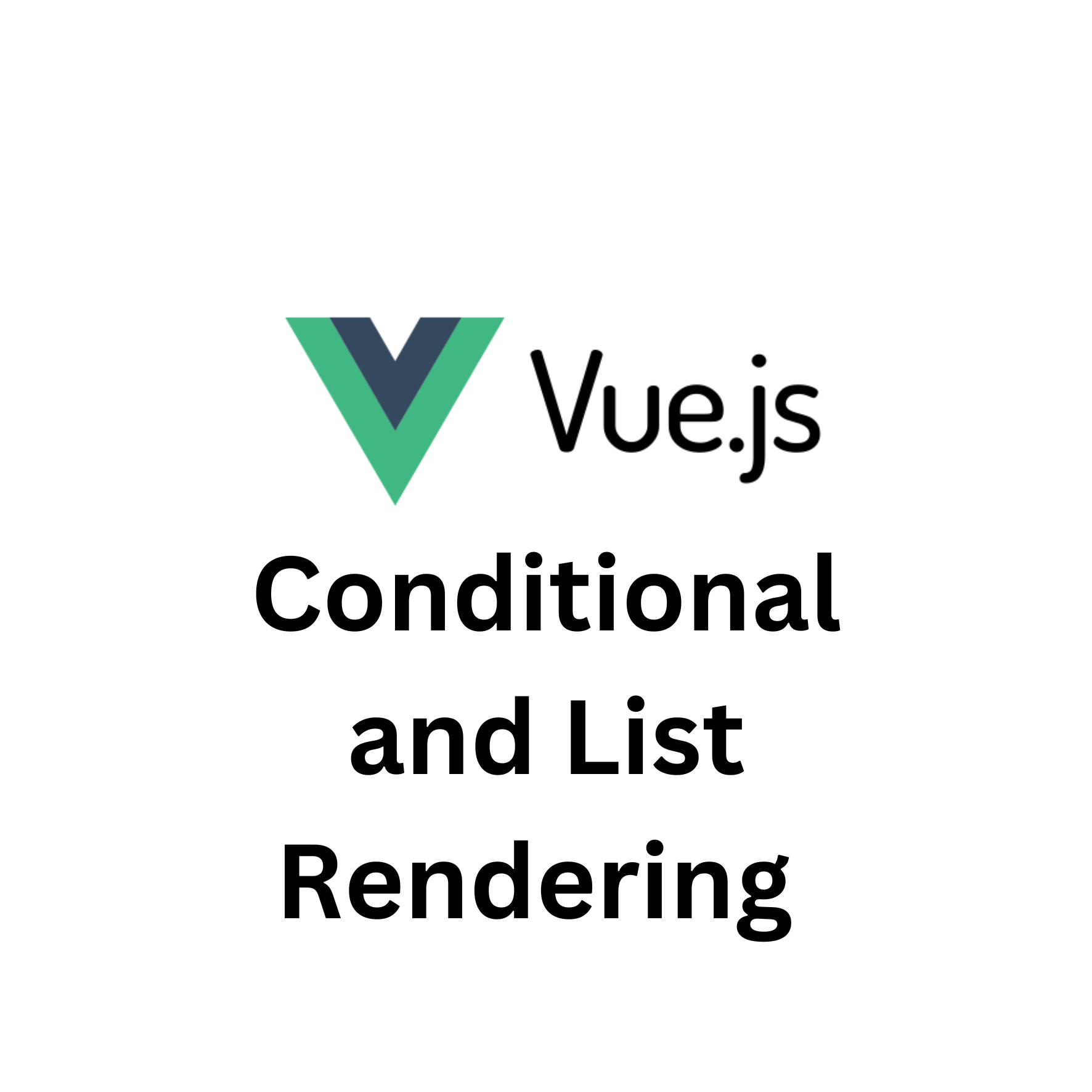Introduction
Imagine you’re in a kitchen, and you want to cook a special meal. Sometimes you need certain ingredients, and sometimes you don’t, depending on what you’re making. Just like you use different ingredients based on your recipe, Vue.js lets you display (or hide) different parts of your webpage based on certain conditions. This process is called conditional rendering.
In the same way, when you’re making a dish, you might want to repeat some steps for multiple ingredients. In Vue, this is similar to list rendering, where you can repeat parts of your webpage for each item in a list.
In this blog, we’ll explore how to use Vue.js’s conditional rendering (v-if, v-else, v-show) and list rendering (v-for) to create dynamic websites that change based on different conditions or lists of data.
Table of Contents
1. Vue.js Conditional Rendering
What is Conditional Rendering?
Conditional rendering is like saying, “Only show this dish if we have all the right ingredients!” In Vue.js, we use v-if, v-else, and v-show to decide if we should display something on the screen based on a condition.
v-if: If the condition is true, the element will appear. If it’s false, the element will disappear completely.v-else: This goes hand-in-hand withv-if. It’s used to show something else when thev-ifcondition is false.v-show: This is similar tov-if, but instead of removing the element from the page completely, it just hides it by changing its visibility style. The element still exists in the DOM, but it’s not visible.
When to Use Which?
- Use
v-if: When you want to conditionally render an element for the first time, and performance isn’t a big concern. - Use
v-show: When you want to toggle visibility frequently (like showing/hiding a menu), but the element doesn’t need to be removed from the page. - Use
v-else: When you want to show something else if thev-ifcondition is false.
Example of Conditional Rendering in Vue.js:
<div id="app">
<p v-if="isLoggedIn">Welcome back, User!</p>
<p v-else>Please log in to continue.</p>
<button v-show="isVisible">Click Me</button>
</div>
<script>
new Vue({
el: '#app',
data: {
isLoggedIn: false,
isVisible: true
}
});
</script>
In this example:
- If
isLoggedInis true, Vue will display “Welcome back, User!”. - If
isLoggedInis false, it shows “Please log in to continue”. - The
v-showbutton will always be on the page, but will only be visible ifisVisibleis true.
2. Vue.js List Rendering
What is List Rendering?
List rendering is like when you have a set of ingredients, and you want to repeat the steps for each one to make something (like making sandwiches for a group). In Vue, you use v-for to loop over an array or an object and display content for each item in the list.
How to Use v-for to Render Lists:
- Rendering Arrays: You can loop through a list of items, like an array of fruits, and display them on the page.
- Rendering Objects: If you have an object with key-value pairs, you can loop through them and display both the key and the value.
Example of List Rendering in Vue.js:
<div id="app">
<h3>Fruit List:</h3>
<ul>
<li v-for="fruit in fruits" :key="fruit">{{ fruit }}</li>
</ul>
</div>
<script>
new Vue({
el: '#app',
data: {
fruits: ['Apple', 'Banana', 'Cherry']
}
});
</script>
In this example:
- The
v-fordirective is used to loop through thefruitsarray and display each fruit in the list. - The
:key="fruit"part helps Vue identify which items are which, which is important for performance when rendering lists.
Rendering Objects:
<div id="app">
<h3>User Info:</h3>
<ul>
<li v-for="(value, key) in userInfo" :key="key">{{ key }}: {{ value }}</li>
</ul>
</div>
<script>
new Vue({
el: '#app',
data: {
userInfo: {
name: 'John Doe',
age: 30,
job: 'Web Developer'
}
}
});
</script>
Here, we’re looping through the userInfo object and displaying each key-value pair.
Interview Questions and Answers
1. What is the difference between v-if and v-show in Vue.js?
- Answer:
v-ifconditionally adds or removes elements from the DOM based on the condition, making it more performance-intensive if the condition changes often.v-show, on the other hand, always keeps the element in the DOM but toggles its visibility using CSS (e.g.,display: none).
2. How can you optimize list rendering in Vue.js when working with large datasets?
- Answer: To optimize list rendering, you can use the
:keyattribute to help Vue track individual items efficiently. Additionally, consider using virtual scrolling libraries to only render items in the viewport at any given time.
3. What is the purpose of the v-else directive in Vue.js?
- Answer: The
v-elsedirective is used to provide an alternative rendering when av-ifcondition is false. It must be placed immediately after av-iforv-else-ifdirective.
4. Can you use v-for to loop through an object in Vue.js?
- Answer: Yes, you can use
v-forto loop through an object by iterating over its key-value pairs, as shown in the example above.
Companies That Have Asked About Conditional and List Rendering in Interviews
Several companies have asked about Vue.js’s conditional and list rendering features during technical interviews for frontend and full-stack development roles. Some of these include:
- Trello
- Alibaba
- IBM
- Airbnb
- Accenture
These companies look for developers who can effectively use Vue.js to build dynamic, responsive, and user-friendly applications. Understanding how to render elements conditionally and handle lists efficiently is crucial for creating scalable and interactive web applications.
Conclusion
In this blog, we’ve covered two fundamental concepts of Vue.js—conditional rendering and list rendering—and explored how to use v-if, v-else, v-show, and v-for to create dynamic, responsive applications. By mastering these concepts, you can enhance the interactivity and performance of your Vue.js applications, making them more efficient and user-friendly. Whether you’re building small projects or large-scale web apps, understanding these Vue features is key to your success as a developer!