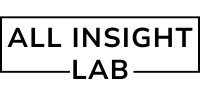Introduction
Creating Dark Mode and Theme Switching in React Projects. Today, users expect more than just functionality from websites and applications — they expect a beautiful, seamless, and personalized experience.
One of the most popular features that has become almost essential in modern web design is Dark Mode.
Dark Mode is not just a trendy aesthetic choice. It helps reduce eye strain, improves battery life (especially on OLED screens), and offers users control over their viewing experience.
In this blog, we’ll explore how to implement Dark Mode and Theme Switching in React applications — without diving into code — and understand the underlying principles that make it possible.
Whether you are building a personal portfolio, an e-commerce platform, or a business dashboard, adding theme support can greatly enhance user satisfaction.
Table of Contents
Why Is Dark Mode Important?
Implementing Dark Mode isn’t just about following a trend. It provides tangible benefits for both users and developers:
- User Comfort: Reduces glare and eye strain, particularly in low-light conditions.
- Battery Efficiency: Dark backgrounds use less energy on OLED and AMOLED screens.
- Accessibility: Giving users the option to switch themes makes applications more accessible to individuals with light sensitivity.
- Brand Identity: Offers flexibility in design to match brand tone and style.
As tech giants like Google, Apple, and Facebook promote dark-themed designs, user expectations have shifted accordingly.
Today, theme switching is no longer a “nice-to-have” — it’s a must-have feature.
If you want to see how major companies implement dark mode, check out Google’s Material Design Guidelines.
Core Concepts for Theme Switching
Before diving into methods, it’s important to understand the core concepts behind dark mode and theme switching:
1. State Management
At the heart of theme switching lies state management.
You need a way to track whether the user prefers Light Mode, Dark Mode, or even a Custom Theme.
This state can be stored in:
- React’s component state (
useState) - Context API (for app-wide theme management)
- External libraries like Redux or Zustand (for large-scale apps)
2. CSS Variables
CSS Variables (also known as Custom Properties) are a fantastic way to manage themes dynamically.
Instead of hardcoding colors, you define variables like:
--background-color: #ffffff;
--text-color: #000000;Switching themes then simply means changing the values of these variables!
This approach allows instant theme switching without re-rendering the whole app.
Learn more about CSS Variables here.
3. Local Storage
To give users a persistent experience, their theme choice should be remembered across sessions.
You can achieve this easily by saving the selected theme in the browser’s Local Storage.
When the app loads, it checks Local Storage for a saved theme and applies it immediately.
This ensures that users aren’t annoyed by having to reset their theme preference every time they visit your app.
4. Media Queries
Some users set a system-wide preference for Dark Mode at the OS level.
You can respect that by using the CSS media query:
@media (prefers-color-scheme: dark) { ... }
In React, you can detect this setting programmatically and use it to set the initial theme automatically.
This helps your app feel even more polished and user-centric.
Steps to Implement Theme Switching in React
Let’s walk through the general steps you would take to implement Dark Mode in a React project (without code):
1. Setup Theme State
Create a state (or context) that holds the current theme (“light” or “dark”).
This will control what styles are applied throughout your application.
2. Define Theme Variables
Create two sets of theme variables — one for Light Mode and one for Dark Mode.
Each theme defines colors for:
- Background
- Text
- Buttons
- Borders
- Links
The more detailed you are with your themes, the better the user experience.
3. Apply Themes Dynamically
Based on the theme state, dynamically change:
- CSS classes
- Inline styles
- Or manipulate CSS variables directly
When the user toggles between Light and Dark Mode, the entire UI updates smoothly.
4. Save Preference
After a user selects a theme:
- Store it in Local Storage.
- On page load, check Local Storage and set the theme accordingly.
This persistence is key to making your app feel professional.
5. Detect System Preference (Optional)
Enhance the user experience by checking whether the user’s operating system is already set to Dark Mode.
If so, automatically start your app in Dark Mode unless the user manually changes it.
Tools and Libraries to Help
Although it’s perfectly possible to implement theme switching manually, some libraries can make life easier:
- styled-components: Allows you to create styled React components with dynamic theming support.
- Tailwind CSS: Provides built-in support for Dark Mode with minimal configuration.
- Material-UI (MUI): A popular UI library with theming capabilities out-of-the-box.
Libraries like styled-components offer advanced theming support with minimal effort.
Best Practices for Theme Switching
When adding Dark Mode and theme switching to your React app, keep these best practices in mind:
1. Provide a Toggle Button
Make it easy for users to switch themes at any time.
Typically, a simple toggle button in the header or settings menu works best.
2. Respect System Preferences
Detect and respect the user’s system setting for Dark Mode.
However, allow them to override it easily if they prefer.
3. Ensure Good Contrast
Design your dark themes carefully:
- Avoid pure black backgrounds and pure white texts.
- Use softer shades to make reading easier.
- Maintain proper contrast ratios for accessibility.
4. Animate Theme Changes
If possible, animate the color changes smoothly when switching themes.
It creates a polished and delightful user experience.
Simple CSS transitions can make the switch feel much more natural and elegant.
Real-World Examples
Some excellent real-world apps that handle theme switching beautifully:
- Twitter: Allows switching between Light, Dim, and Lights Out modes.
- GitHub: Offers a variety of themes and auto-detection based on system settings.
- Notion: Switches themes automatically and lets users toggle manually as well.
These apps set high standards for user expectations regarding theming in modern applications.
Conclusion
Dark Mode and Theme Switching are essential features that enhance user experience, improve accessibility, and even contribute to device energy savings.
React, being flexible and component-driven, makes implementing these features straightforward with state management, CSS variables, and Local Storage.
By giving users the ability to personalize their viewing experience, you make your application more inclusive, more enjoyable, and more professional.
If you’re planning to build modern, user-friendly React applications, investing time into adding Dark Mode and flexible theme support is truly worth it.
Happy Theming! 🎨
Find more React content at: https://allinsightlab.com/category/software-development