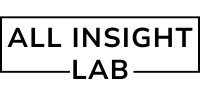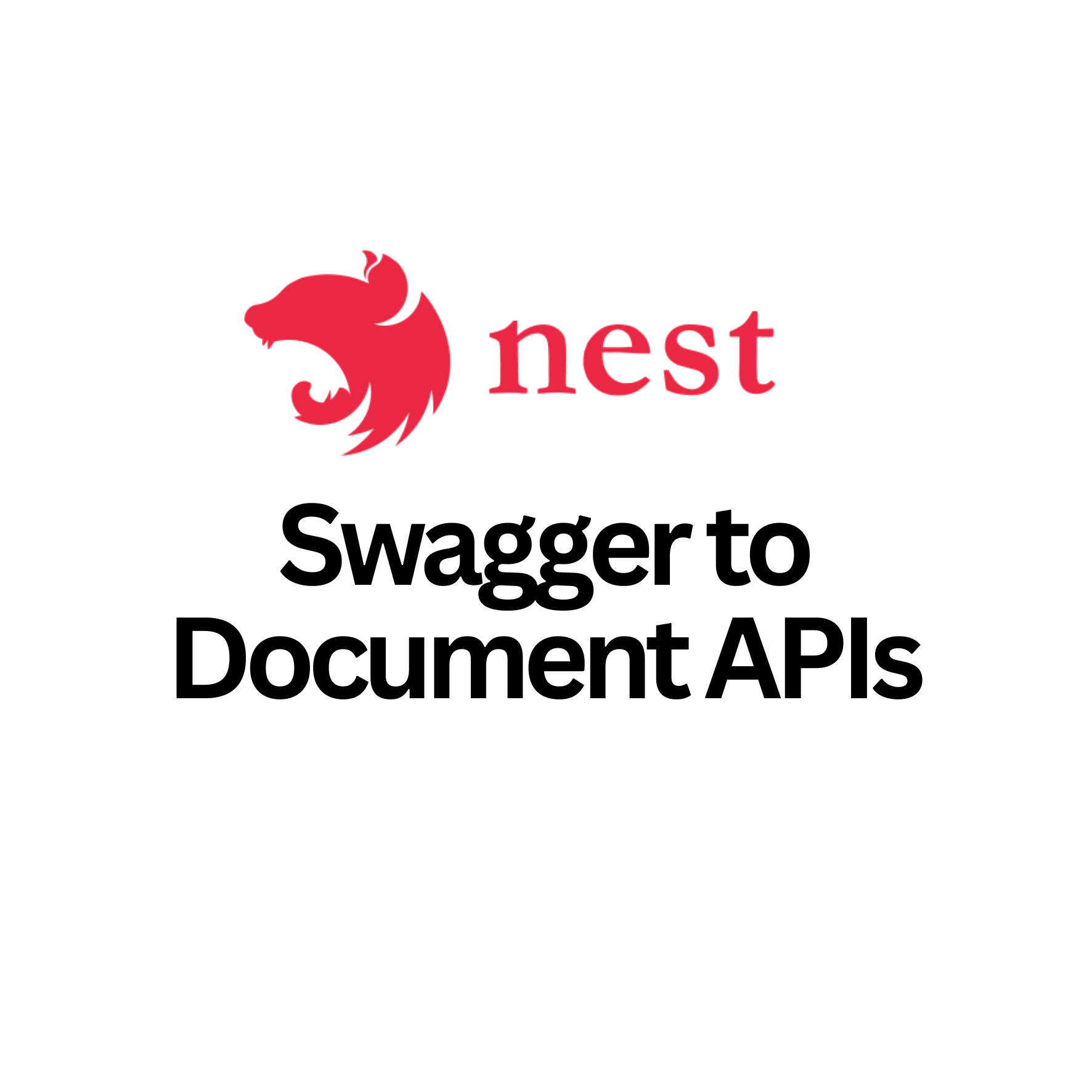“Learn how to integrate Swagger into your NestJS project for clear and interactive API documentation. This step-by-step guide covers Swagger setup, API decorators, best practices, and provides interview questions and answers for backend developers.”
Imagine you are a chef in a restaurant, and you want to make sure your assistant knows exactly how to make each dish. Instead of having to explain it every time, you write down a detailed recipe book. This recipe book is like the documentation for your kitchen. In the world of programming, Swagger is like that recipe book, but for APIs!
An API (Application Programming Interface) is like a waiter who takes orders (requests) from customers (users) and delivers food (responses) back to them. But just like in a restaurant, the waiter needs to know the menu. Swagger helps document this “menu” for APIs, making it easy for anyone (like developers or customers) to understand how to use your APIs.
In this blog post, we’ll explore how to use Swagger to document APIs in a NestJS project. We’ll break it down into easy-to-understand steps.
Table of Contents
What is Swagger?
Swagger is a tool used to describe and document RESTful APIs. It generates an interactive API documentation that anyone can use to see all the available endpoints, what kind of data to send, and what kind of response to expect.
When you use Swagger with NestJS, you can easily create API documentation for your project that is readable, interactive, and helps developers work more efficiently.
Why Should You Use Swagger with NestJS?
Here are some reasons why you should use Swagger to document your APIs:
- Clear Documentation: It provides a clear and easy-to-read documentation of your API.
- Interactive: Developers can try out the API directly from the documentation (like a live demo).
- Reduces Confusion: It eliminates misunderstandings, as everyone can see exactly what each endpoint does.
- Quick to Set Up: Swagger can be quickly integrated into a NestJS project.
Step-by-Step Guide to Using Swagger in NestJS
Step 1: Set Up a NestJS Project
If you haven’t already set up a NestJS project, you can do so by running the following command:
npm i -g @nestjs/cli
nest new my-nest-api
cd my-nest-apiThis creates a new NestJS project. Next, you need to install Swagger.
Step 2: Install Swagger Module
To add Swagger support, install the Swagger module in your NestJS project:
npm install @nestjs/swagger swagger-ui-expressStep 3: Enable Swagger in Your Project
Now, let’s enable Swagger in the main.ts file, which is where NestJS bootstraps the application.
Open src/main.ts and modify it as follows:
import { NestFactory } from '@nestjs/core';
import { AppModule } from './app.module';
import { SwaggerModule, DocumentBuilder } from '@nestjs/swagger';
async function bootstrap() {
const app = await NestFactory.create(AppModule);
const config = new DocumentBuilder()
.setTitle('My API')
.setDescription('The API description')
.setVersion('1.0')
.addTag('cats') // you can add tags like this to organize endpoints
.build();
const document = SwaggerModule.createDocument(app, config);
SwaggerModule.setup('api', app, document);
await app.listen(3000);
}
bootstrap();This code will generate API documentation at http://localhost:3000/api when you run your application.
Step 4: Add Swagger Decorators to Your Routes
Next, you need to annotate your controllers with Swagger decorators to document the API endpoints.
Here’s an example of a simple Cat Controller:
import { Controller, Get } from '@nestjs/common';
import { ApiTags, ApiOperation, ApiResponse } from '@nestjs/swagger';
@ApiTags('cats') // Tag your controller
@Controller('cats')
export class CatsController {
@Get()
@ApiOperation({ summary: 'Get all cats' }) // Describes the operation
@ApiResponse({ status: 200, description: 'List of all cats.' }) // Response description
@ApiResponse({ status: 403, description: 'Forbidden' })
getAllCats() {
return ['Milo', 'Bella', 'Oliver'];
}
}In this code:
@ApiTags('cats')tags the controller, so all related endpoints are grouped.@ApiOperationprovides a summary for what the API does.@ApiResponsedefines possible responses (status codes and their meanings).
Step 5: Run the Application
Now, run your application with:
npm run startThen go to http://localhost:3000/api to see your API documentation in action!
What Does the Swagger UI Show?
Swagger generates a beautiful, interactive user interface (UI). Here’s what you’ll see:
- List of Endpoints: All your API routes are listed (e.g.,
/cats). - Try it Out: You can actually test your APIs from the UI by clicking on “Try it out” and entering any required parameters.
- Responses: Each endpoint will show the responses you can expect, including status codes like 200 (success) or 400 (bad request).
Best Practices for Documenting APIs with Swagger
Here are some tips to make your API documentation clear and useful:
- Use Meaningful Descriptions: Be specific with what each endpoint does and what it expects. This helps other developers understand how to interact with your API.
- Use Response Models: Use classes and DTOs (Data Transfer Objects) to define response types. This helps Swagger automatically generate documentation for your API responses.
- Add Validation: Swagger can also help you with request validation. Use decorators like
@IsString(),@IsInt(), etc., to make sure the data is correctly validated before the API processes it.
Interview Questions and Answers
Here are some sample interview questions related to using Swagger with NestJS, along with answers:
Q1: What is Swagger, and why is it important for API documentation?
A1: Swagger is a tool for describing, documenting, and testing APIs. It automatically generates interactive API documentation. It’s important because it allows developers to understand how to interact with an API without reading through the code, reducing confusion and errors.
Q2: How can you add Swagger to a NestJS project?
A2: You can add Swagger to a NestJS project by installing the @nestjs/swagger and swagger-ui-express packages. After that, you can use the SwaggerModule to create and serve API documentation, usually in the main.ts file.
Q3: What is the purpose of the @ApiOperation and @ApiResponse decorators in NestJS?
A3: The @ApiOperation decorator is used to provide a description of what an endpoint does, while the @ApiResponse decorator specifies the possible responses for that endpoint, including status codes and descriptions.
Q4: What are some best practices for documenting APIs with Swagger in NestJS?
A4: Some best practices include using meaningful descriptions for operations and responses, using DTOs (Data Transfer Objects) for request and response models, validating inputs using decorators, and grouping related endpoints using tags.
Companies That Have Asked About Swagger in Interviews
Here are a few companies that have asked about Swagger and API documentation in interviews:
- Infosys
- TCS (Tata Consultancy Services)
- Accenture
- Capgemini
- Wipro
- Tech Mahindra
- Cognizant
These companies frequently ask about tools like Swagger during technical interviews for backend developers or full-stack developers.
Conclusion
Swagger is an excellent tool to help developers document and visualize their APIs. By integrating Swagger with NestJS, you can create a seamless experience for both developers and users of your API. It helps you describe your endpoints, provide example responses, and even test the API directly from the documentation.
By following the steps outlined in this blog, you can easily set up Swagger for your NestJS project and start documenting your APIs in a professional and user-friendly way.