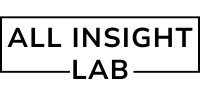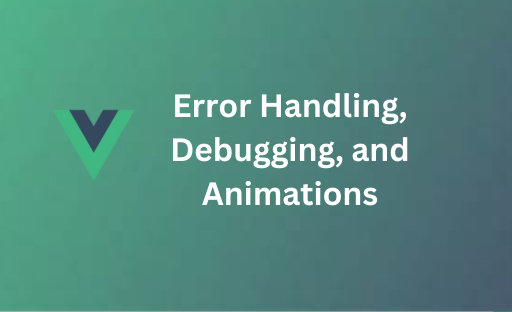Learn how to handle errors, debug your Vue.js applications using Vue Devtools, and implement stunning transitions and animations in this detailed guide. Explore lifecycle hooks like created(), mounted(), and updated(), and get useful Vue.js interview questions and answers. Perfect for beginners and developers looking to master Vue.js!
Vue.js is a popular JavaScript framework for building interactive web applications. As with any complex system, errors can occur, and debugging is a crucial part of development. Additionally, making your app visually appealing with smooth transitions and animations is an important aspect of the user experience. In this blog, we’ll explain two main concepts in Vue.js:
- Error Handling and Debugging: How to catch and fix errors in Vue components and use Vue Devtools.
- Transitions and Animations: How to add smooth transitions and animations to your app to make it feel interactive.
Let’s break down these concepts in a simple, easy-to-understand way, so even beginners (or kids!) can get the hang of it!
Table of Contents
1. Vue.js Error Handling and Debugging
What is Error Handling in Vue.js?
Error handling is like catching a ball that you drop. Imagine you’re building a Vue.js app, and while the app is running, things might go wrong—like a button not working, or a page not loading properly. When these things happen, you want to catch the errors and fix them, just like catching a dropped ball so it doesn’t roll away.
In Vue.js, there are several ways to handle errors effectively, ensuring your app doesn’t break down completely when something goes wrong.
Techniques for Handling Errors in Vue Components
- Using
try...catchBlocks Just like catching a mistake, you can usetry...catchblocks to handle errors in Vue.js. Here’s how you can use it:try {
// Try to run some code that might cause an error let result = someFunctionThatMightFail();} catch (error) {
// If an error happens, catch it and log it
console.log('Error caught:', error);}
This code will try to run the functionsomeFunctionThatMightFail()and if it causes an error, thecatchpart will handle it by logging the error to the console. - Global Error Handler in Vue Vue allows you to catch errors globally by using the
Vue.config.errorHandlerfunction. This is useful when you want to catch any errors that happen in any of the Vue componentsVue.config.errorHandler = function (err, vm, info) {
console.error('Global error handler:', err); // You can log the error to an external service here};
This way, if any part of your app throws an error, you can catch it and handle it the same way everywhere. - Handling Errors in Methods In your Vue components, you can handle errors in specific methods. For example, when working with an API, you can handle errors like this:
methods: { fetchData() {
axios.get('https://api.example.com/data').then(response => { this.data = response.data; }).catch(error => { this.errorMessage = 'Oops! Something went wrong.'; }); } }
This code tries to fetch data from an API, and if it fails (like if the network is down), it catches the error and sets an error message.
Using Vue Devtools for Debugging
Debugging is like finding out why something went wrong and fixing it. Imagine you have a toy that’s broken, and you need to figure out why it stopped working. Vue Devtools is a special tool that helps you “inspect” your Vue components, just like you’d inspect your broken toy to find the problem.
Vue Devtools is a browser extension that allows you to:
- View Component Data: See the data and state of your Vue components.
- Inspect Events: Check what events your components are triggering.
- Track Vuex State: If you’re using Vuex (Vue’s state management system), you can view and track changes to the state.
To use Vue Devtools:
- Install Vue Devtools in your browser (it works with Chrome, Firefox, etc.).
- Open the developer tools in your browser and go to the “Vue” tab.
- You’ll see a tree of all your Vue components, and you can click on them to inspect their data, props, and events.
This tool makes debugging super easy because it lets you see what’s going on under the hood of your Vue app in real-time.
2. Vue.js Transitions and Animations
What are Transitions and Animations?
Transitions and animations make your web app look smoother and more interactive. For example, when you open a menu, it shouldn’t just appear suddenly—it should slide in or fade in so it looks nice.
Vue.js allows you to add transitions and animations to your components with just a few lines of code. You can animate elements when they enter or leave the DOM (i.e., when they show up or disappear).
Implementing Transitions with the transition Tag
In Vue.js, the <transition> tag is used to wrap elements that you want to animate when they enter or leave the page. Here’s an example:
<template>
<transition name="fade">
<div v-if="show">Hello, Vue!</div>
</transition>
<button @click="show = !show">Toggle</button>
</template>
<script>
export default {
data() {
return {
show: true
};
}
};
</script>
<style>
.fade-enter-active, .fade-leave-active {
transition: opacity 1s;
}
.fade-enter, .fade-leave-to {
opacity: 0;
}
</style>
In this example, the text “Hello, Vue!” fades in and out when the button is clicked. The fade-enter-active and fade-leave-active classes control the duration of the transition, and the opacity is set to 0 when the element enters or leaves.
Animating Elements on Enter/Leave
You can add more complex animations by using CSS animations or transitions. For example, when a component enters the page, it can slide in from the left:
<template>
<transition name="slide-fade">
<div v-if="show">Welcome to Vue!</div>
</transition>
</template>
<style>
.slide-fade-enter-active {
animation: slideIn 1s ease-out;
}
@keyframes slideIn {
0% {
transform: translateX(-100%);
opacity: 0;
}
100% {
transform: translateX(0);
opacity: 1;
}
}
</style>
Here, the element will slide in from the left side of the screen when it appears.
Vue.js Lifecycle Hooks
Vue has lifecycle hooks that allow you to run code at specific points in a component’s life. These hooks let you know when the component is created, mounted (added to the page), or updated. The most commonly used lifecycle hooks are:
created(): This hook runs right after the component is created but before it is added to the DOM. It’s useful for setting up data, initializing variables, or calling API requests.mounted(): This hook runs after the component is added to the DOM. It’s perfect for tasks like fetching data, setting up event listeners, or interacting with third-party libraries.updated(): This hook is called whenever the component’s reactive data changes and it gets re-rendered. You can use this hook to handle changes after the DOM is updated.
Here’s an example of how you can use these hooks:
export default {
data() {
return {
message: 'Hello, Vue!'
};
},
created() {
console.log('Component created');
},
mounted() {
console.log('Component mounted');
this.message = 'Updated message!';
},
updated() {
console.log('Component updated');
}
};
Interview Questions and Answers
- Q: What is Vue.js?
- A: Vue.js is a JavaScript framework used for building user interfaces. It’s reactive, meaning the view automatically updates when the underlying data changes.
- Q: How do you handle errors in Vue.js?
- A: Errors in Vue.js can be handled using
try...catchblocks in methods, the globalVue.config.errorHandlerfor global error handling, and proper error messages in the UI.
- A: Errors in Vue.js can be handled using
- Q: What is the purpose of the
transitiontag in Vue.js?- A: The
<transition>tag in Vue.js is used to apply transitions or animations to elements as they enter and leave the DOM.
- A: The
- Q: Can you explain Vue.js lifecycle hooks?
- A: Lifecycle hooks are special methods in Vue.js that allow you to run code at specific stages of a component’s life (e.g.,
created,mounted,updated).
- A: Lifecycle hooks are special methods in Vue.js that allow you to run code at specific stages of a component’s life (e.g.,
Companies Asking About Vue.js
Some companies that might ask about Vue.js concepts like error handling, debugging, transitions, and lifecycle hooks during interviews include:
- Netflix
- Uber
- Alibaba
- GitLab
These companies often require developers to have strong knowledge of frontend frameworks like Vue.js, as they prioritize building scalable and interactive web applications.
In conclusion, Vue.js makes it easy to handle errors, debug issues, and add smooth transitions to your web applications. With these skills, you’ll be able to build better and more interactive user experiences. Happy coding!